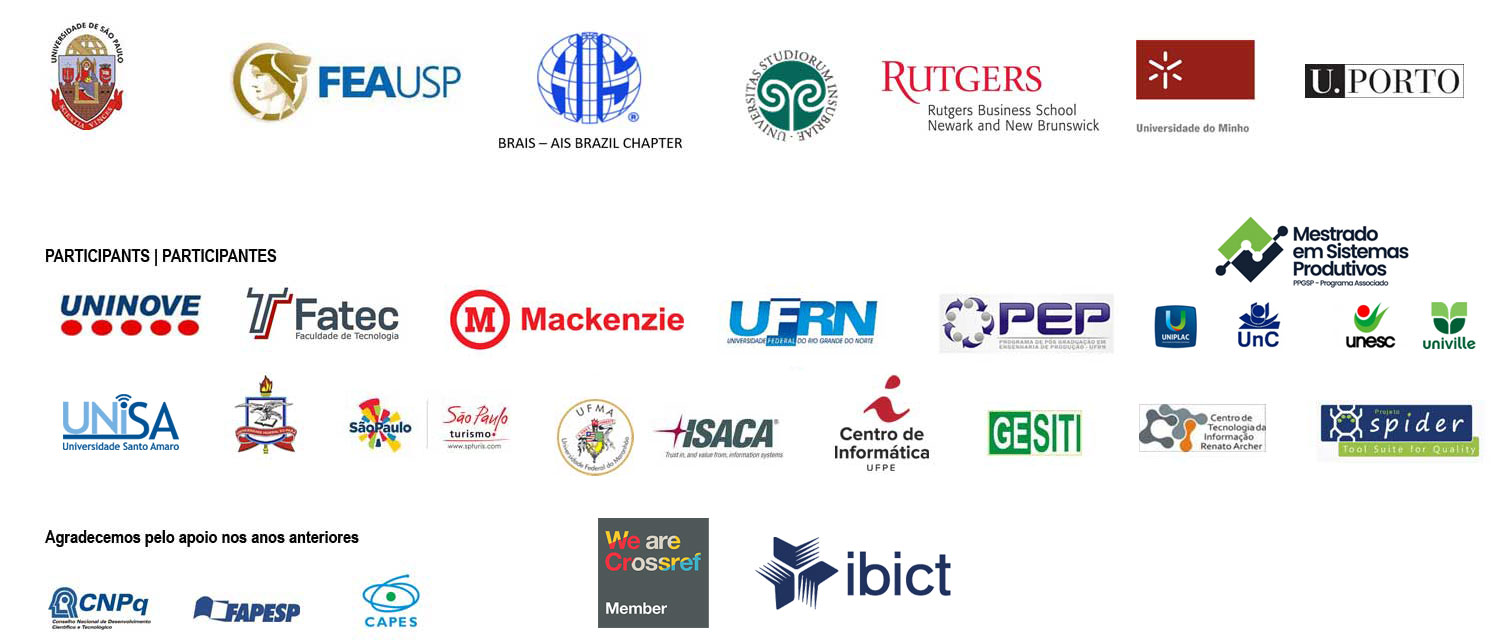PREPARING THE VIDEO FOR PRESENTATION IN THE 18th CONTECSI
Dear Author
The presentation sessions of the 18th CONTECSI Virtual will take place in a similar way to the one held at the 17th CONTECSI VIRTUAL in 2020.
Each session will have a moderator and several authors. In each session, the videos will be shown with the mandatory presence of the authors followed by discussion. The number of works per session and the number and times of the sessions will be published in due course on the PROGRAM tab of this portal.
However we made some changes in the recording of the presentation video for the 18th CONTECSI VIRTUAL as compared to the 17th CONTECSI.
Changes from the 17th CONTECSI 2020
Aiming at the continuous improvement of CONTECSI for 2021, some changes were introduced, for which we request a complete reading of the recommendations and rules below.
1- The video must have a maximum duration of 8 minutes.
The video can be recorded by any of the authors.
The video can be recorded in Portuguese, English and Spanish.
We strongly recommend that videos be recorded using the free ZOOM. After that, upload it to your account in YouTube in accordance with the Manual for preparing and uploading the presentation video below. The free ZOOM recording must be done as a meeting session where only the author presents the work using the slide template explained in item 2 below. There are numerous public recordings on the internet showing how to use the free ZOOM.
2- When recording the video, use the PRESENTATION SLIDES MODEL along with the rules described below in the MANUAL FOR VIDEO RECORDING FOR THE 18TH CONTECSI VIRTUAL.
Enter HERE to download the slides template as ppt.
Open the slides and follow the explanations on the first two pages. Once the slides are finished, follow the steps described in the MANUAL FOR PREPARING and UPLOADING THE VIDEO below.
3 – After recording, the URL (link) of the Video must be pasted by the author into the appropriate space of the submission, in the 18th CONTECSI system. See step 8 of the Manual below.
TUTORIAL FOR PREPARING AND UPLOADING THE 18TH CONTECSI VIRTUAL PRESENTATION VIDEO IN YOUTUBE
We have prepared this tutorial to guide you in performing the video recording for your accepted work. Each accepted work must have a specific video that is, individualized. This tutorial is property of the 18th CONTECSI – INTERNATIONAL CONFERENCE ON INFORMATION SYSTEMS AND TECHNOLOGY MANAGEMENT ISSN.
Please read all instructions carefully before starting recording
Special recommendation: Use the free ZOOM platform.
However, if the author decides to use other software for the recording, the video must be in high quality (Full HD – 1080 and extension .mp4 and follow the rules of this tutorial.
Mandatory Rules for Video
– Recommended resolution 1080p
– Recommendation for video stability and quality, use tripod for cell phone or camcorder.
– Recording on a neutral color background, on single planes (walls or backgrounds), so that it does not catch lighting from different environments.
– Well-lit recording location.
– Recording in an environment without outside noise or sounds.
– If it is recorded with a cell phone, record horizontally with the cell phone away from the face and avoid shaking it too much, as this will affect the final quality of your presentation.
– Speak out loud (away from cell phone) so as not to lose audio quality.
– AFTER RECORDING THE VÍDEO YOU MUST UPLOAD IT INTO YOUR YOUTUBE ACCOUNT.
FOLLOW THE INSTRUCTIONS BELOW ON HOW TO UPLOAD THE VIDEO IN YOUTUBE AND TO INCLUDE THE RESPECTIVE URL IN THE CONTECSI SYSTEM.
Prerequisite:
Please create your Youtube account (if you do not have it yet)
Follow the “step by step”:
Step 1:
Look at the top right of the Youtube home page, click on the icon of a camera shown in the image:
Step 2:
Chose: Upload Video
Step 3:
In the screen Upload Videos
Choose: SELECT FILES
Step 4:
Select in your files the Video that you have recorded previously
The video will be automatically loaded into Youtube.
Step 5:
After uploading the video , please rename the video with THE TITLE OF THE ARTICLE . Then click next 2 times:
Step 6:
In the screen VISIBILITY
Choose: Save of publish, and Unlisted , and SAVE
Step 7:
Your video is now saved and a link appears in the screen
Please copy that link of your video and go to next step
Step 8: Final
UPLOADING THE LINK (URL) OF THE VIDEO
Access the CONTECSI system at: https://tecsi.submissao.com.br/18contecsi/login
Enter with your login and password, click on uploaded works, and in the work corresponding to the video, click on upload presentation video. Paste the link into the field and click save. You have successfully uploaded the link of your video. Thank you.